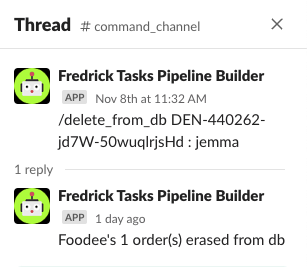Clearing Orders from the Database with the Delete From DB Command
This command is only to be used by DSC1’s and above
For an order to track properly for the Dlivrd clients, the order must show a backend status of “Accepted” in the client’s portal/dashboard. If the order has a status of Pending, Cancelled, or Rejected in the client portal there is no API connection sending them updates, even if the order is live in the Dlivrd dashboard. The only way to revive an order that is Pending/Cancelled/Rejected and reactivate the tracking updates, is to completely remove that order from the Dlivrd database and have the client resend the order to Dlivrd to accept.
- Scenarios where the command would need to be deployed:
- A client requests that an order be cleared so it can be resent. The order may have been cancelled in error previously, or sent to a different provider and returned to Dlivrd.
- A client is requesting a driver/driver information for an order that is “pending” in their system. We do not have a portal to see pending orders, and this would not appear in the Dlivrd dashboard so the order would need to be cleared and resubmitted.
Deploying the Command
The Delete from DB command can be deployed in the #command_channel in slack. This command is only operational for Clients with whom we have an API integration (ezcater, Relish, Foodee) and requires the use of their full Order ID as shown in the task.
- Initiate the command by entering “/delete” in the message field and selecting the command from the dropdown list populated.
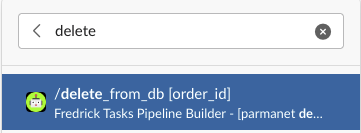
- Copy the full Order ID (if Foodee we will need to find the cancelled task in the dashboard and retrieve the full string ID from the Order ID field), paste in the command and send the message. If successful we will receive a confirmation from Frederick that the order has been erased from the database.
- Once confirmation is received from Frederick, let the client know that they can resubmit the order.