Fixing a Geofence Via Command
What is a “Fence”?
When tasks come into the dlivrd dashboard, they are sorted into markets through the use of a Geofence so that they can be assigned to specific groups of eligible drivers within those markets. The example below highlights the New York City “fence” which sits between the North Jersey and Long Island geofences. Orders with GPS locations that fall within the New York fence will not be available to be sent to drivers assigned to the other markets- even though the markets are neighboring and the drivers may travel back and forth regularly.
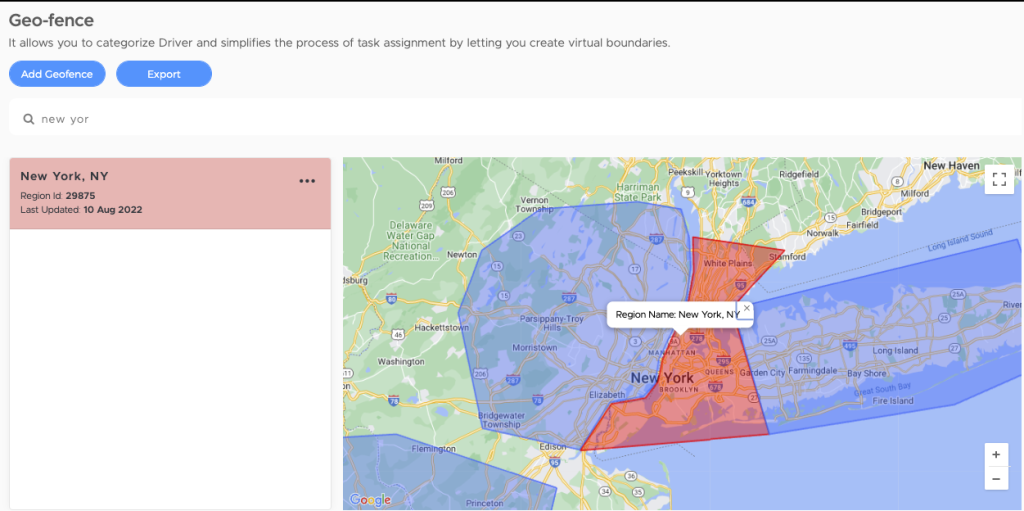
How does a Fence Break?
When a driver onboards with dlivrd they are assigned to the market in which they applied. The driver can be manually moved to a different market (i.e. a driver moves or goes on vacation and wants to take orders in a different in a different city). When a driver is moved out of their current market to another, it will break the Geofence boundaries that were set for the original market.
If the fence remains broken, any orders that come into the system for that area will be “unfenced”, meaning they do not belong to any particular market and are not able to be assigned to a driver.
Running the “fix a fence” command, will restore the boundaries to their last updated locations.
Deploying the Command and Confirming Success
Anytime you move a driver from one market to another, the Fix A Fence command should be run to restore the boundaries of the original market.
- In the command channel, enter “/fix” in the message text field and select the appropriate command from the drop down
- Enter the market name EXACTLY as it is listed in the dashboard and press send
- A successfully run command will have multiple Frederick replies, the first saying that the geofence has been updated.



