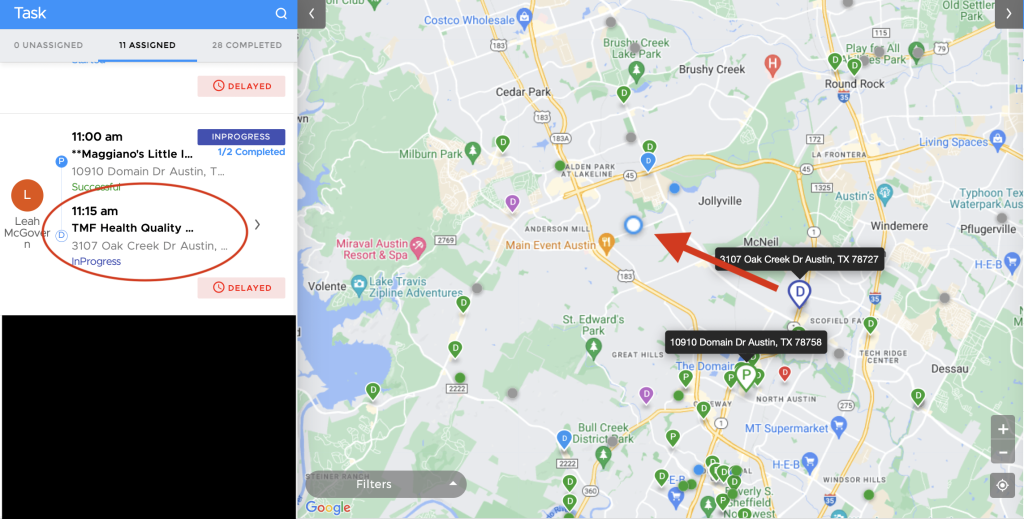Responding to “Still Not Delivered” Notifications
If a driver does not mark their delivery task Successful 10 minutes after the event time (the padded delivery time, or in the case of orders before 9:15 the shown delivery time) we will receive a notification in the “still_not_delivered” slack channel.

The purpose of this notification is to alert us of a possible delay/issue at the delivery. There are 3 common reasons why we would receive this notification:
- There was a delay in the order process- Driver was late to the pickup or restaurant was not ready and the driver had to wait (which caused a delay reaching the delivery location)
- There is an issue at the delivery location- Driver is having trouble locating the delivery address /suite/customer contact.
- User Error- Delivery was successful, but the driver is having difficulty completing, or forgot to complete the delivery task.
Responding to the Notification
Place the “eyes” (👀) reaction on the notification to indicate that you are working on/ taking ownership of this notification
- Search the order number in the dashboard to see what the current status of the delivery task is (Started, In Progress, Successful)
- Search the order number in slack to see if there has been any prior communication in either Order Issues or a Client channel
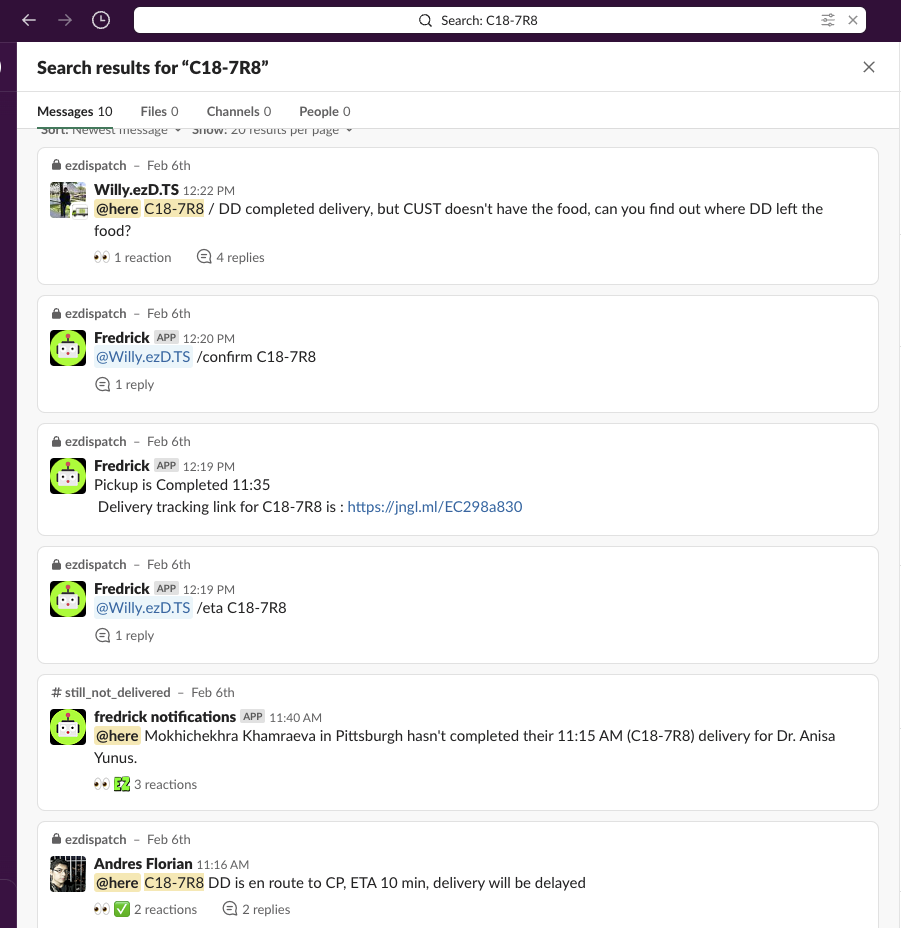
- If there is already a thread about this order and the status is Started, check to see if we are still within the timeframe of the initial delay post
- If yes, set a reminder in slack to circle back to this notification and make sure that the driver reaches the customer in a timely manner.
- If we are past the initial projected delay, reach out to the driver for an updated ETA to the customer. Update the thread in the order issues or client channel, tagging the DSC or Rep that acknowledged the initial post.
- If the status is In Progress and the driver’s GPS location is on site at the customer, open the delivery task and look in the history to see what time the driver reached the location. If the driver has been on site for 10 minutes or more, reach out in OpenPhone to make sure that everything is going ok with the delivery. If the driver needs additional information or is having difficulty reaching the customer make sure to update any threads in the client channel or order issues so that the team can assist.
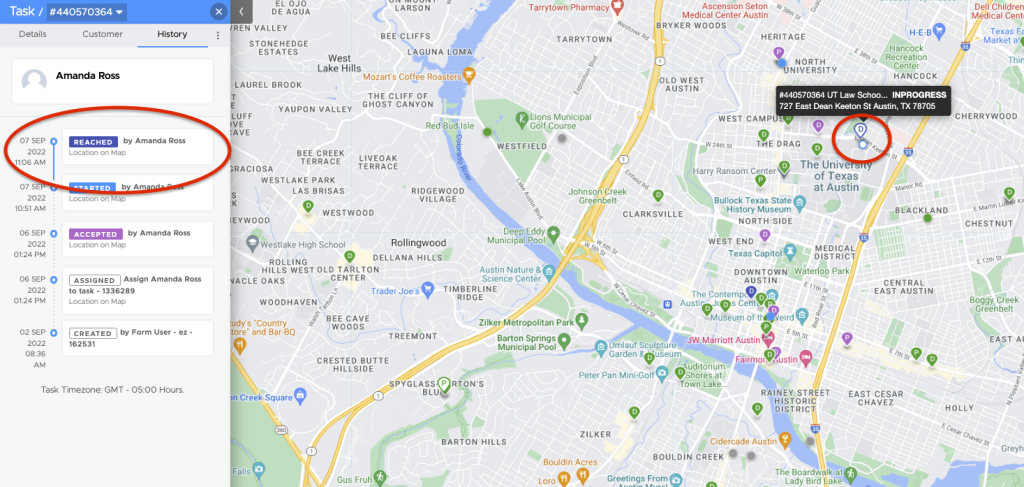
- After reaching out and updating, circle back to make sure that the task is marked Successful, and complete the notification with a ✅
- Making sure that all tasks are being completed in a timely fashion for tracking is key. If the order is not complete and/or the driver is no longer at the delivery location please call to make sure that they complete the delivery task.