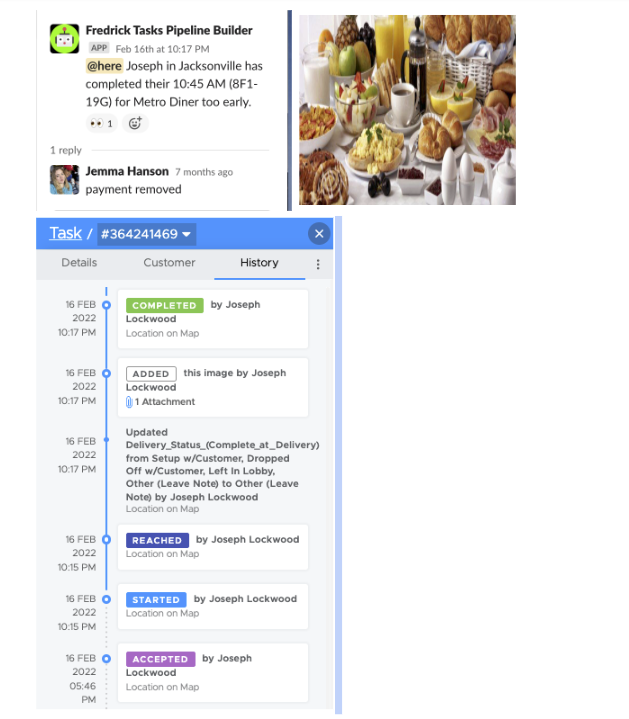Responding to “Way Too Early” Notifications
If a driver marks their tasks successful more than 30 minutes before the scheduled pickup time we will receive a notification in the #way_too_early channel in Slack. Once a task has been marked successful the stop status can no longer be edited so it is important to have these notifications so that we can duplicate these orders and reassign if needed.

There are a few reasons why this might happen:
- New drivers that are not using the app correctly may swipe to accept and swipe too many times- completing the pickup task prematurely.
- Drivers intentionally picking up the order too early- a major cause of chargebacks and penalties.
- Drivers falsely completing orders (swiping all the way through the pickup and delivery tasks) to trigger payment on an order that they are not going to deliver.
- Store to Store Transfers- these special types of direct contract deliveries will have a pickup and delivery time in the system but it can be adjusted by the driver or restaurant based on their schedule throughout the day.
Responding to the Notification
- Use the “eyes” (👀) reaction to show that you are handling this notification
- Search for the order number in the general dashboard to determine why the order was completed.
Store to Store Transfers
- If the task shows the Pickup location and the Delivery location as the same restaurant name (I. e. Hip City Veg) this is a store to store transfer and does not require any additional follow up. Add the green check mark # reaction and move on to the next notification.
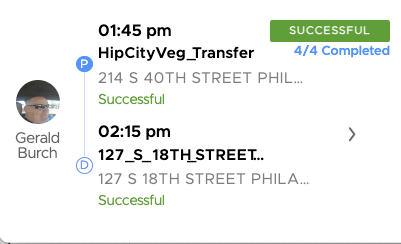
Order was picked up too soon
- If the pickup task has been completed but the delivery has not been started (or delivery was started but not completed) and the driver’s GPS is onsite at the restaurant, the driver may be picking this order up too soon.
- Call the driver and advise them that it is too soon to pick this order up. One of the biggest causes for charges and penalties on orders for dlivrd is items being delivered before the customer is ready. Ask them to wait until the specified delivery time to deliver the order.
- Create a post in the #order_issues Slack channel to alert the on duty coordinators that they need to keep a close eye on the order and potentially submit a contact form for followup.
- EXAMPLE: @here AAA-BBB DD is at the CP and completed their pickup task 30+ minutes early, called and advised the driver to wait until the delivery time to drop with customer. May need additional followup.
- Create a post in the #order_issues Slack channel to alert the on duty coordinators that they need to keep a close eye on the order and potentially submit a contact form for followup.
App User Error
- If the driver is NOT on site at the restaurant according to their GPS, this is most likely user error.
- Create a post in the #order_issues Slack Channel to alert the on duty coordinators that a task was prematurely completed
- EXAMPLE: @here Order AAA-BBB DD swiped through the pickup task too early, order for tomorrow (or today if appropriate), please advise.
- The on duty coordinator will call the driver to see why the task was completed, reeducate the driver on proper swipe protocols and reassign the order to them so the task status returns to accepted.
- Create a post in the #order_issues Slack Channel to alert the on duty coordinators that a task was prematurely completed
False Completion
If the driver has marked the pickup and delivery task successful long before the pickup time and uploaded either a blank/clearly inaccurate image, This would be falsely completing the order (triggering payment for a delivery they are not taking) this is cause for immediate removal from the platform.
- Check the delivery task to look and see what time the order was completed and what image was used. A delivery task will not be able to be marked successful unless the driver has selected a delivery status and uploaded a picture.
- Tag Team Leaders (Jemma Hanson, Sam Hart) in the notification thread with a request to duplicate the task and stop payment noting that the order was falsely completed.
- Make sure that the driver has no other scheduled orders, and mark them unavailable for 5 days using the unvailable command in Slack.
- Submit a Driver Contact Form- Reason “Other” and document the incident including any actions taken (removing orders, marking driver unavailable, holding payment etc.,)
- Example of a falsely completed order (note the time of completion in the task history and the clear stock image of a catering set up)