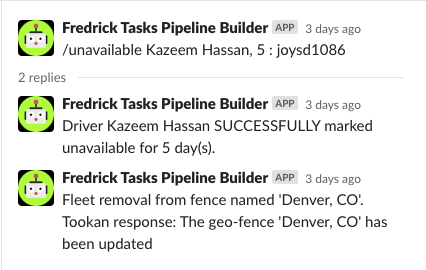Using the “Unavailable” Command To Remove a Driver From the Active Pool
Command Overview
The Unavailable command is used to remove a driver from their market’s active driver pool, so that they are not able to receive orders for a specified amount of time. They will still be on the platform and have access to their earnings history in the app, but will not appear as a driver for logistics purposes. There are a few reasons why we might need to mark a driver unavailable:
- Driver Request- If a driver is going out of town, is getting their vehicle serviced, is not going to be available for an extended period etc., they can request to not to receive orders and we will mark them unavailable for the amount of time requested.
- Driver Bail Response- If a driver has to cancel an order due to sickness, vehicle issues, emergency etc., they will be marked unavailable pending followup or confirmation that the issue is fixed.
- Delivery Issue- If we receive negative CP feedback or have a problem with a driver during the course of delivery, the driver will be marked unavailable until the situation has been reviewed and the driver has received a followup from the Retainment Specialist
How Long Should a Driver Be Marked Unavailable?
- No Call No Show- If a driver is NCNS for their order and it is cancelled or reassigned to another driver they should be marked unavailable for 5 days.
- Restaurant or Customer Complaint- 5 days pending followup from a Retainment Specialist
- Car problems: 1 day or driver specified amount of time
- Family emergency: 1 day unless driver requests longer
- Sickness- if a driver cancels an order due to illness they should be marked unavailable for 1 day
- Positive Covid test- 5 days or the CDC recommended quarantine time.
- Driver Request- If a driver requests a leave or says that they are going on vacation they can specify the amount of time they would like to be on hold anywhere from 1 day to 6 months. If they return earlier than anticipated they can reach out to the support line and have their account manually changed back to available.
Deploying the Command and Confirming Success
The unavailable command should be deployed in Slack in the #command_channel. Initiate the command by typing”/unavailable” in the message field, and selecting the command from the populated dropdown list. Follow the formatting specified by entering the driver’s name exactly as it appears in the dashboard followed by a comma, space and the number of days the drier is to be unavailable.Make sure to confirm that the task was successful before moving on. If it is not successful check for errors in spelling, or if the driver had already been recently marked unavailable.