Updating Notification Settings
Updating channel notifications is key in being able to prioritize messages and tasks throughout the day. You may be included in channels where every message requires your attention or acknowledgement, and there may be some channels where you only need to access the messages if you are directly mentioned. Using the appropriate notifications settings will minimize distractions and streamline your workflow. When a new message is posted in a channel, that channel’s name will appear bold in its section of the left sidebar. If the channel (or thread within the channel) is one that you are specifically following, or have been tagged in, a number will also appear beside the channel name, indicating how many messages require your attention.
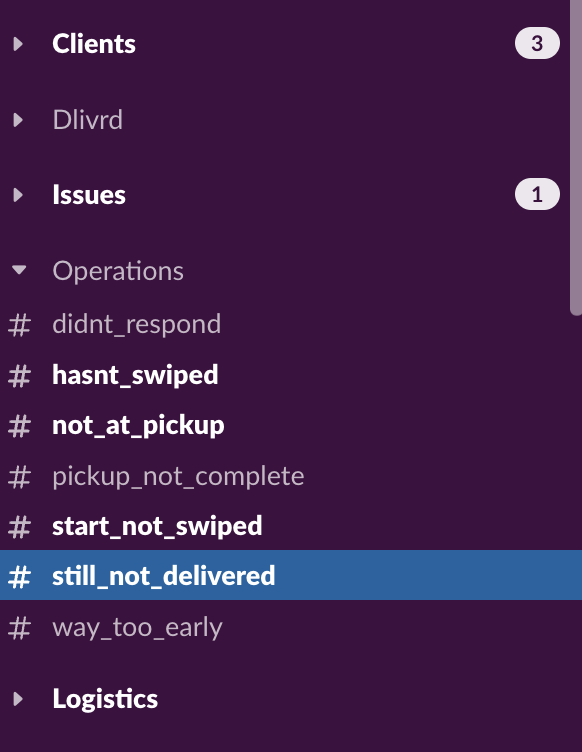
Changing Notifications
Before updating your notifications, check with your team leader to see what your specific role in that channel will be.
- Do you need to be involved in all conversations and posts? If so, you will want your notifications set to “All new messages”.
- Do you only need to access the channel when someone requires your particular assistance? You can set your notifications to “Mentions” which will only notify you if the post contains your @ tag.
- Is this channel for reference, or research only? Notifications can be set to “Nothing”, allowing you to still see any applicable posts in a workspace-wide search, but without interrupting your workflow throughout the day.
There are multiple ways to update the notifications in a channel, including via the title in the left sidebar and also in the member section of the channel itself.
